太赞了!
完美的辞典软件!
太赞了!
完美的辞典软件!
楼主,百度网盘的分享期限能否改成“永久有效”呢?(分享期限为7天,很多人可能会错过楼主的大作)另外,楼主可以尝试一下站长hua提供的网盘:
已经修正了,生成链接时百度网盘有时会自动选7天的。有空我试试本站的网盘。
麻煩樓主把軟件上傳到本站。我手機不方便訪問百度盤。
试着传了一份到本站云盘
DictTango v1.2.1.3.apk (15.1 MB)
SHA256: b1cf109df5eea6b78972a654da8b87656edac93b2fa2e25adcbeb2528fca9367
已添加本站下载地址
多谢分享。提个建议,希望在浮动窗口增加返回上一个页面的功能,即在浮动窗口单击单词出现新的页面后,能否有个按钮返回上个页面;另外,希望浮动窗口的大小能够自由调整。麻烦了。
另外,在 【Mastameta】說文解字(綜合版)1-3更新](【Mastameta】說文解字(綜合版)4.17)中,点击图片后可以单独显示图片,也可以放大,但是如何返回原来页面呢,目前好像无法操作,希望指点一下,多谢了
Hi, @glacierlee , thanks for making this helpful Dictionary App for Android. I am currently using Android Version 11 and cannot add dictionaries to the App if I don’t give additional file Access permissions. Can you or will you make it possible to add dictionaries to the app without granting additional permissions? For example, take usage of the „sandbox“ directory in the directory „Android“?
这个 video 我马上修 我要看下代码。
哈哈,有劳,我正觉得奇怪为什么会这样
There are 2 ways that you can transfer dictionary files to your Android 11 phone without additional permissions.
这里是看你取词点击的位置,如果在屏幕上方,浮动窗口就出现在底部,否则就在顶部。
PS:这个点击位置的判断目前好像有点问题,当你往下滚动一段位置后就会失灵,以后我再修正一下
又细细看了看。在一本词典内是这样的。
分组查询时,某单词在屏幕最底部,但此单词处于其词典顶部时,浮动窗口在下方显示。
不知道我的表述是否清楚。
对,但这种方法是有瑕疵的,应该根据屏幕高度来判断而不是词典内容的高度。
Thanks for giving the ways.
In my case, there is an error when using the File Manager as you can see in the following image.
And again due to the permission change of Android 11, Android/data/* files are not easily visible. Therefore, using the Files by Google will not be able to see the directory used by Dict Tango. And using Android Files, the directory can be seen, however, read-only. Therefore, I would suggest you to take usage of Android/media just like Eudic.
Although I haven’t yet made it possible, still thanks for your willingness to help. BTW, if you can give up on the file permission check at startup, it would make Dict Tango more favorable.
Best, G.
Take note that the second permission diaglog is must-have because Dict Tango needs to write to /sdcard/Android/data directory on the external sdcard while you can ignore the first dialog.
Can be ignored
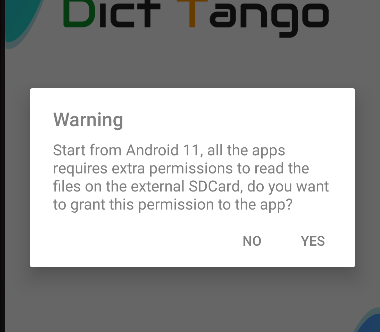
Cannot be ignored
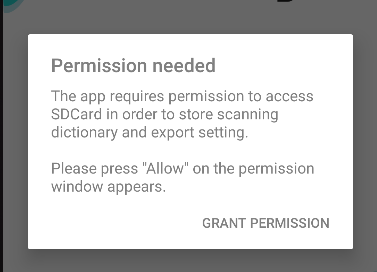
After that, you should be able to see the directories through PC console
If you check the Eudic in Google Store and you will notice that the last updated date is 18 Oct 2021,
I guess the reason why Eudic didn’t upgrade their app after that is:
Which means starting from 1 Nov 2021, all the apps must target Android 11 when they publish to Google Store, and if the app targets Android 11, it will not able to access the other file types except media files in Android/meida.